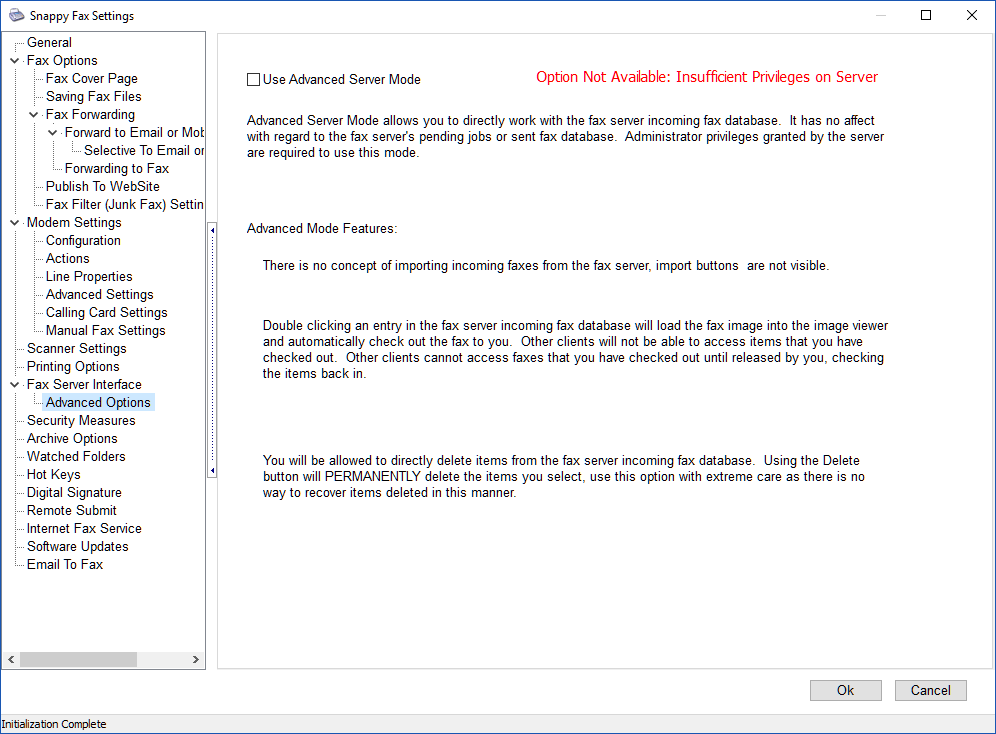Snappy fax can be configured either as a standalone desktop fax application or as a client to the our fax server software.
Note: You should have already installed and configured the fax server software before configuring the client software on your workstations
Preparatory Steps:
Before configuring the client software, you should make certain that the following steps have been taken:
1. Open TCP Ports 12005 through 12008 on your firewall (incoming and outgoing). The database server uses ports 12005 and 12006. The fax server and snappy fax client software communicate inter- application messages on ports 12007 and 12008.
2. Make sure you can ping the server computer from your computer / workstation and that you can ping the workstation from the server.
Check 'Enable Interface to Fax Server' to configure snappy fax as a client for use with the fax server software.
See discussion below the image for the settings on the 3 tab pages.
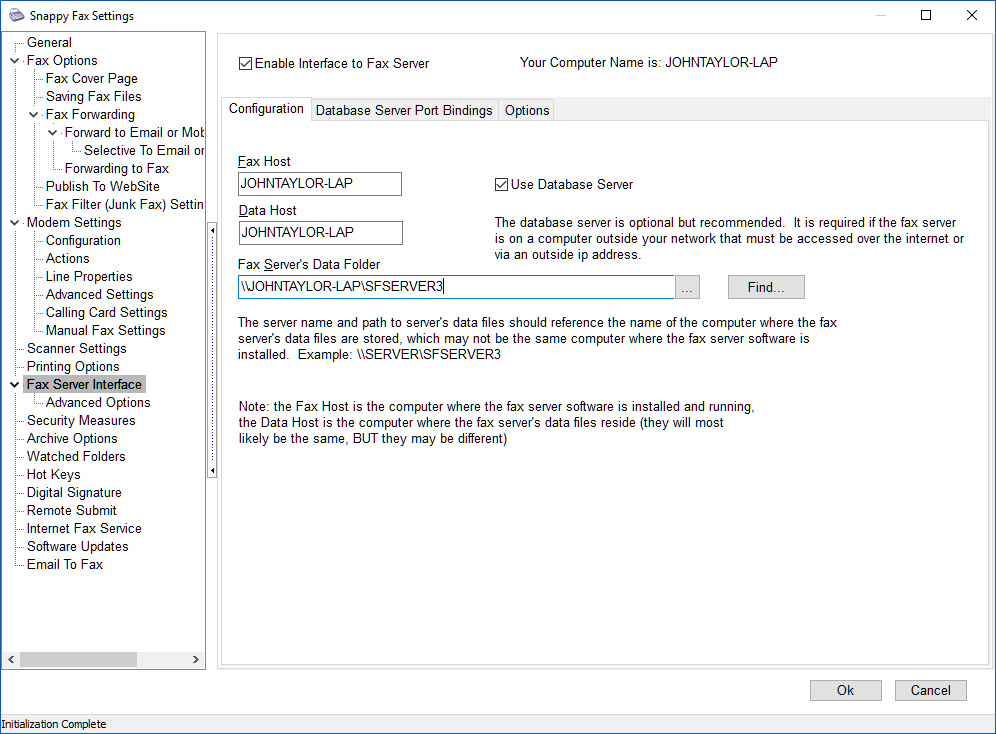
Configuration Tab Page: (shown above)
Server Name (Fax Host)
This is the network name of the computer where the fax server software is installed.
Use Database Server
The fax server installer installs the snappy fax database server as well and if the fax server is configured to use the database server (highly recommended) then the database server is already running and configured.
Check 'Use Database Server', after entering the server name. Snappy fax will connect to the database server for network access to the fax server's data files. If successful, you will not need to complete any additional entries on this screen.
Use of the database server is optional but will result in huge performance gains when accessing the fax server's database over the network. If you choose not to use the database server you will need to complete the Data Host and Path to server data files.
Server Name (Data Host)
This is the network name of the computer where the fax server's data files reside. This by default will be the same as the Fax Host. It is possible to relocate the fax server's data files to another network device, if that has been done in the fax server software then enter here the network name of the device where the fax server data files have been moved to. This option is disabled if you have checked 'Use Database server' and snappy fax was successful in connecting to it.
Path to Server's Data Files
This should be "\\SERVERNAME\SFSERVER3" (without quotes). SERVERNAME should be replaced with the name entered in the Data Host box. SFSERVER3 is a sharename that should have already been placed on the fax server's data folder, assuming that the fax server software was configured first. This option is disabled if you have checked 'Use Database server' and snappy fax was successful in connecting to it.
Database Server Port Bindings Tab Page:
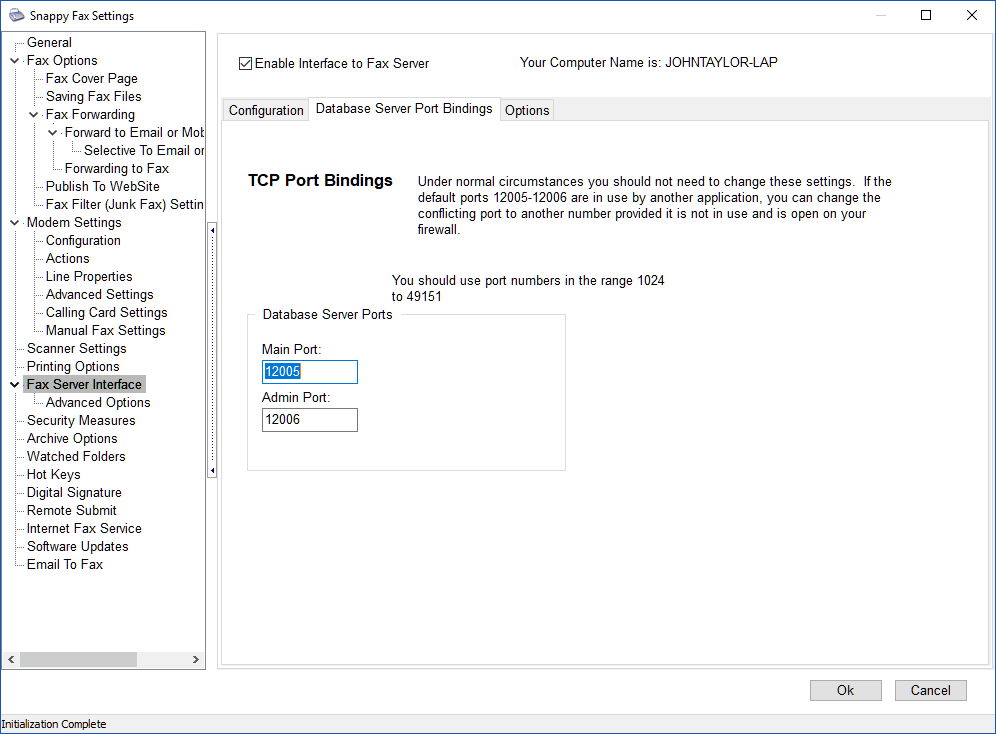
You should not have to make any changes at all to the options on this page unless another program is using the port numbers shown above.
Options Tab Page:
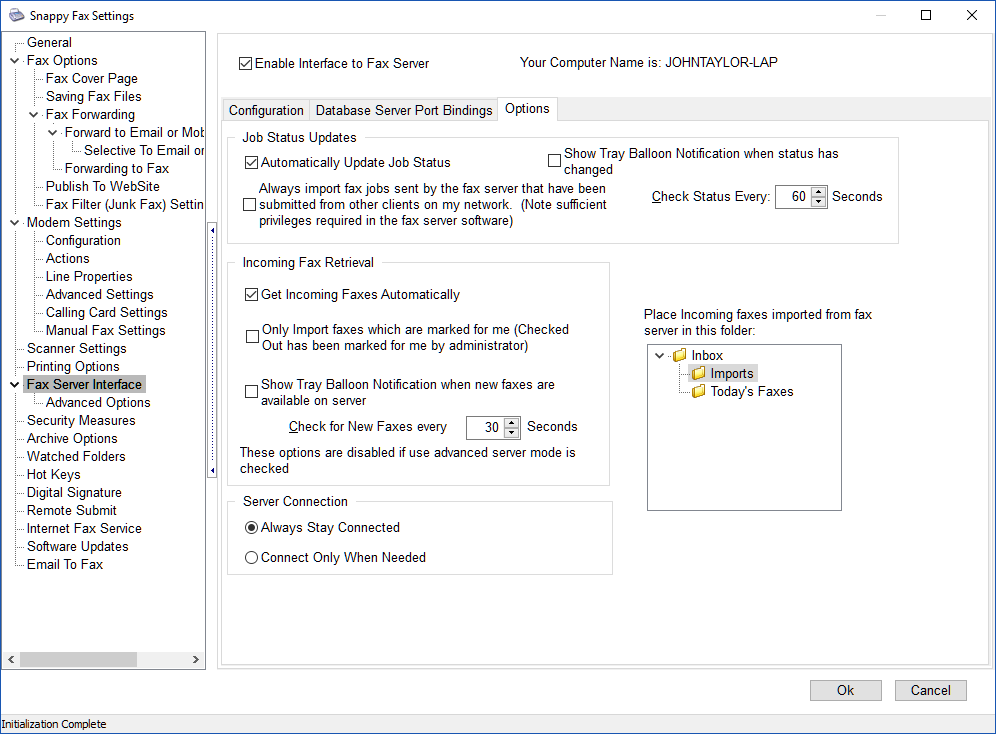
Automatically Update Job Status
When you submit a fax job to the fax server, a record will be written into the outbox data view with the 'result' column showing 'Submitted'. The result column will remain 'Submitted' until the fax server software actually processes the job. After the fax server processes the job, the 'result' column will be changed to reflect the actual result of the transmission attempt. If you want snappy fax client to automatically update the status of jobs submitted, check this box.
Show Tray Balloon Notification when status has changed
Check this box to show a notification balloon in the tray area any time snappy fax has changed the status of submitted jobs.
Check Status Every
Select how often (seconds) you want snappy fax to look for status changes on submitted jobs.
Always import fax jobs sent by ... other clients
I you want snappy fax to gather information about fax jobs submitted by other clients and record their information in your local outbox, check this item.
Get Incoming Faxes Automatically
If you want snappy fax to automatically retrieve incoming faxes from the fax server and place in your local inbox, check this option. Note, you will need to have the privileges in the fax server's settings->network clients set to allow auto import or this feature will not be honored.
Show Tray Balloon...
Show a notification balloon in the system tray when new faxes have been retrieved from the fax server.
Check for new faxes every
Select how often you want snappy fax to look for new faxes on the server.
Server Connection
This option is intended for peer to peer networks that may have limited concurrent connections. Leave Always Stay Connected selected.
Fax Server Interface Advanced Options
This mode allows you to work with the fax server files directly without the need to import into your local inbox. The text on this settings page explains this mode quite clearly. If you want to use this modem you must have been granted administrator privileges in the fax server software's settings->network clients (privileges section)