Before you can use snappy fax for sending and receiving faxes you must configure your modem so that snappy fax will know what com port the modem is connected to.
Note: If you are using a version of Windows that includes the Microsoft fax service then your modem may not be accessible by snappy fax. See 'Disabling the Microsoft Fax Service' for instructions on disabling the fax service.
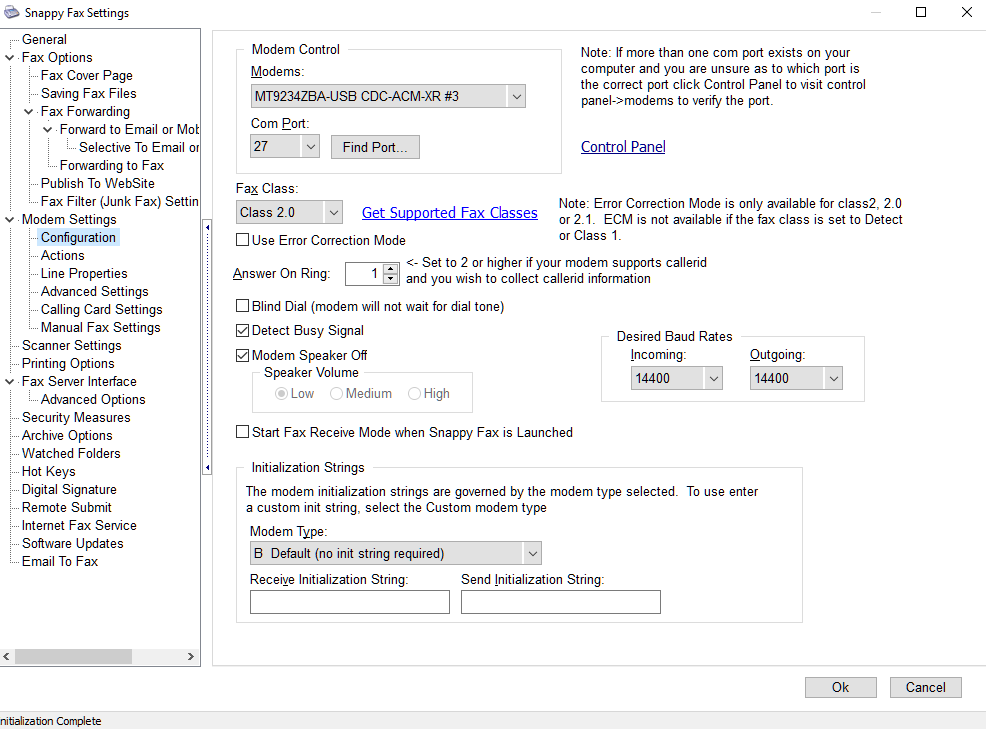
Modem Control
Select you fax modem from the "Modems" drop down list. Your computer may have more than one fax modem installed. If this list is empty then either you do not have a fax modem in your computer or it is currently disconnected or it needs to be reinstalled in control panel.
Use Tapi is the default selection, Tapi is the "telephony programming interface" inherent in all Windows installations. If Use Tapi is selected, you do not have to set the com port selection and it will be disabled. If you choose Direct to Port, you will need to select the Com Port, in most cases snappy fax will be able to choose the correct one for you. If snappy fax is unable to determine the com port, a 'Find Port' button will become enabled as well as the 'Control Panel' link. You can click the 'Find Port' button to have snappy fax query all possible com ports to see if the modem responds on a particular port. You can click the 'Control Panel' link to open the Control Panel->Phone and modems page to verify the correct com port selection.
Fax Class
The possible fax class selections are
1. Detect
2. Class 1
3. Class 2
4. Class 2.0
5. Class 2.1 (this option will only show if you are using the SG3 edition of snappy fax)
You can select Detect and snappy fax will use the highest class that your modem supports.
Answer On Ring
Set to the desired number of rings. If you have callerid on your phone line then set this number to 2 or higher. CallerId information is available on the line between the first and second rings for most phone providers.
Blind Dial
Checking this option will cause the modem to ignore the dial tone on the line. If fax transmission fail with 'No dial tone' in the 'result' column in the outbox then *if you are certain* there is a dial tone on the line you can check this option. If a modem consistently reports no dial tone on the line, make sure the line is in good service, the phone cord is not damaged and the wall jack is live and functioning properly. The phone service will emit a dial tone when it is ready to accept the dialing, if there is a problem on the line that causes a no dial tone condition then checking this box will not resolve the issue, you should take steps to have your line checked and find out why there is no dial tone.
Detect Busy
This option is checked by default. If you have a modem that reports busy when you are certain the line is not busy then you can uncheck this option to have the modem ignore that condition. The only way to effectively troubleshoot this is with your modem speaker (assuming it has a speaker), you can determine if the modem properly reported busy (you will be able to hear the busy signal yourself). In some cases the phone service will emit a "fast busy" signal which indicates the number cannot be completed as dialed. The modem will interpret this as a normal busy signal, so you should make sure that the number entered is exactly as you would dial it with your "fingers"
Modem Speaker off
Check this option to turn off the modem speaker.
Start Fax Receive Mode with Snappy fax is launched
Uncheck this option if you do not want to automatically receive faxes, otherwise snappy fax will put the modem into answer mode at startup.
Desired Baud Rates
Select 14400 which is the default. If you are using fax class 2.1 (SG3 edition of snappy fax) then the baud rates will be forced to 33600. Some class 1 modems do not properly implement V.17 to V.29 session negotiations. If you have problems receiving faxes from some fax machines but not others then select 9600 for the Incoming baud rate.
Abort Timer Interval
The abort timer will cancel a receiving fax session which has gone for 5 minutes without receiving fax page data. 5 minutes is the minimum, it is recommended you not change this option.
Modem Type
The modem type selection controls the send and receive initialization strings. The 'B Default (no init string required)' is sufficient for most modems. If you have a modem that does not , by default, use hardware flow control then you will need to select a pre-defined modem type or use the 'A Custom' modem type and enter the init strings in the boxes provided. 'K Rockwell (Conexant) based 56k HCF' is a common modem type used for some internal modems.