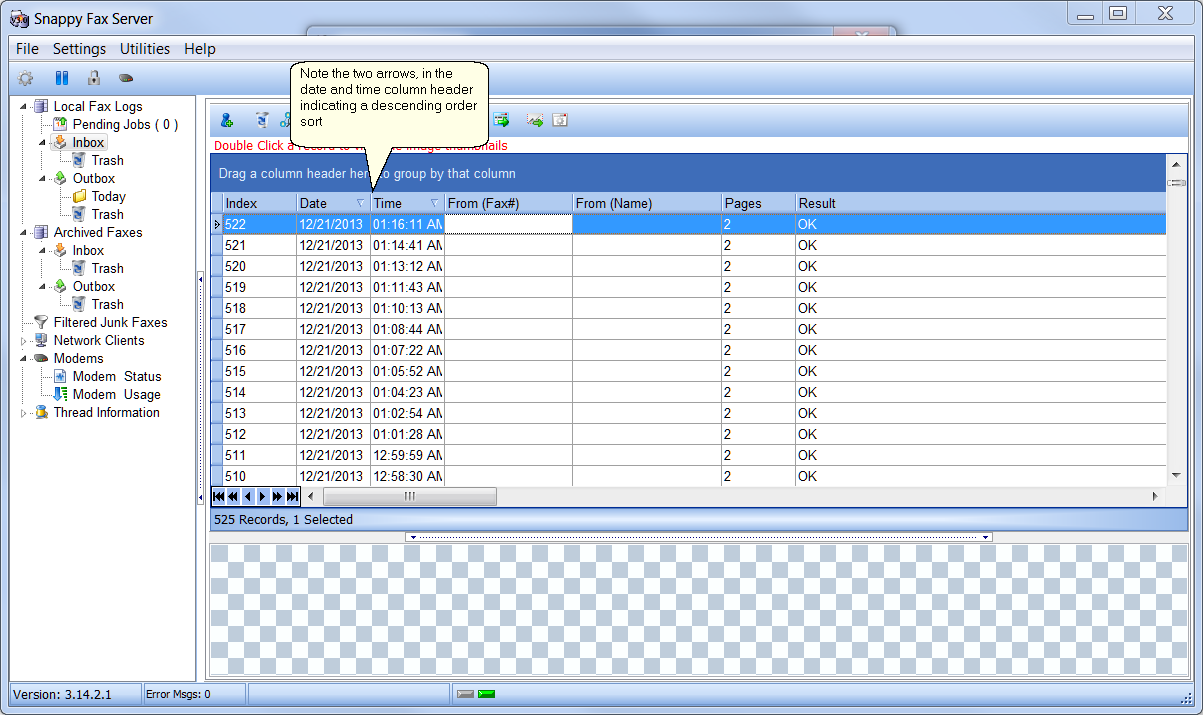Data views can be sorted and filtered in any number of ways.
Filtering
If you hover the mouse over the right edge of any data column a drop down filter button will appear, the one below is an example if you click the filter button for the date column:
You can check one or more dates in the filter box to show only records for the selected dates.
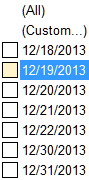
A Data view filtered by date:
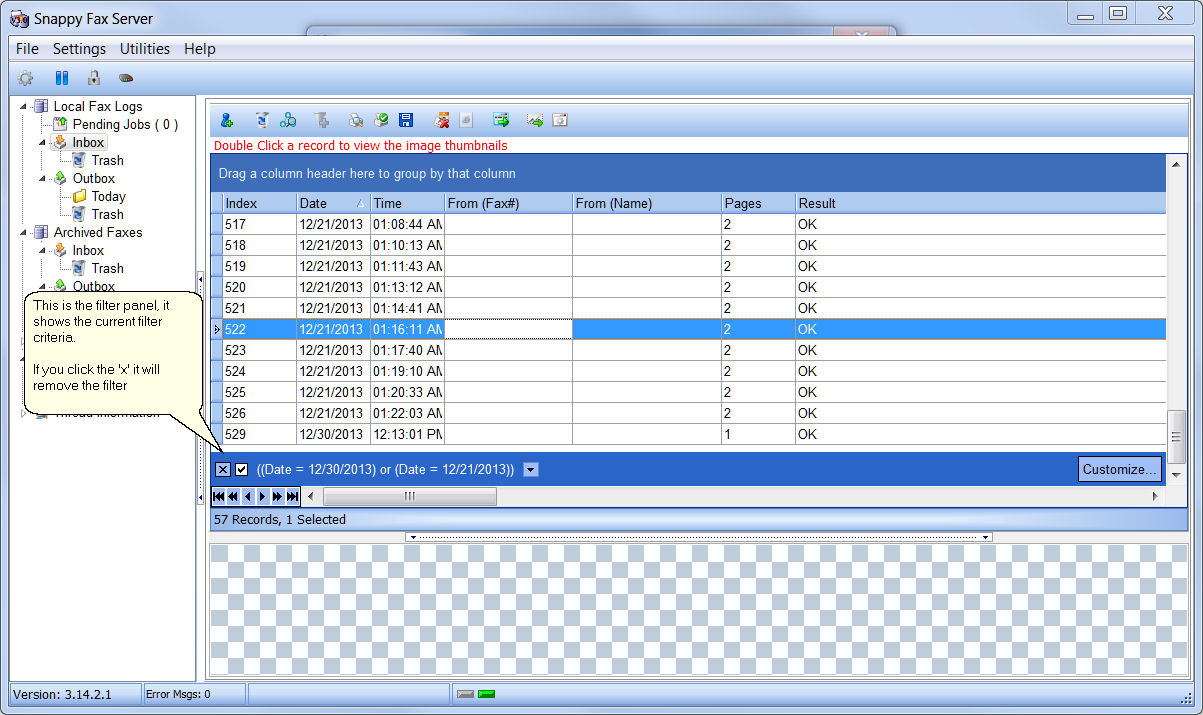
You can also sort data views on one or more columns. Example: Click the date column header to sort by date. If you click it again , the sort order will be reversed. You can sort on multiple columns by holding down the shift key when clicking the column header. Example: Click the date column header, hold down the shift key and click the 'Time' column header to sort on time within date as shown below: