Let's look at some features that will help you manage your office workflow...
Here is a typical view of the fax server's inbox:
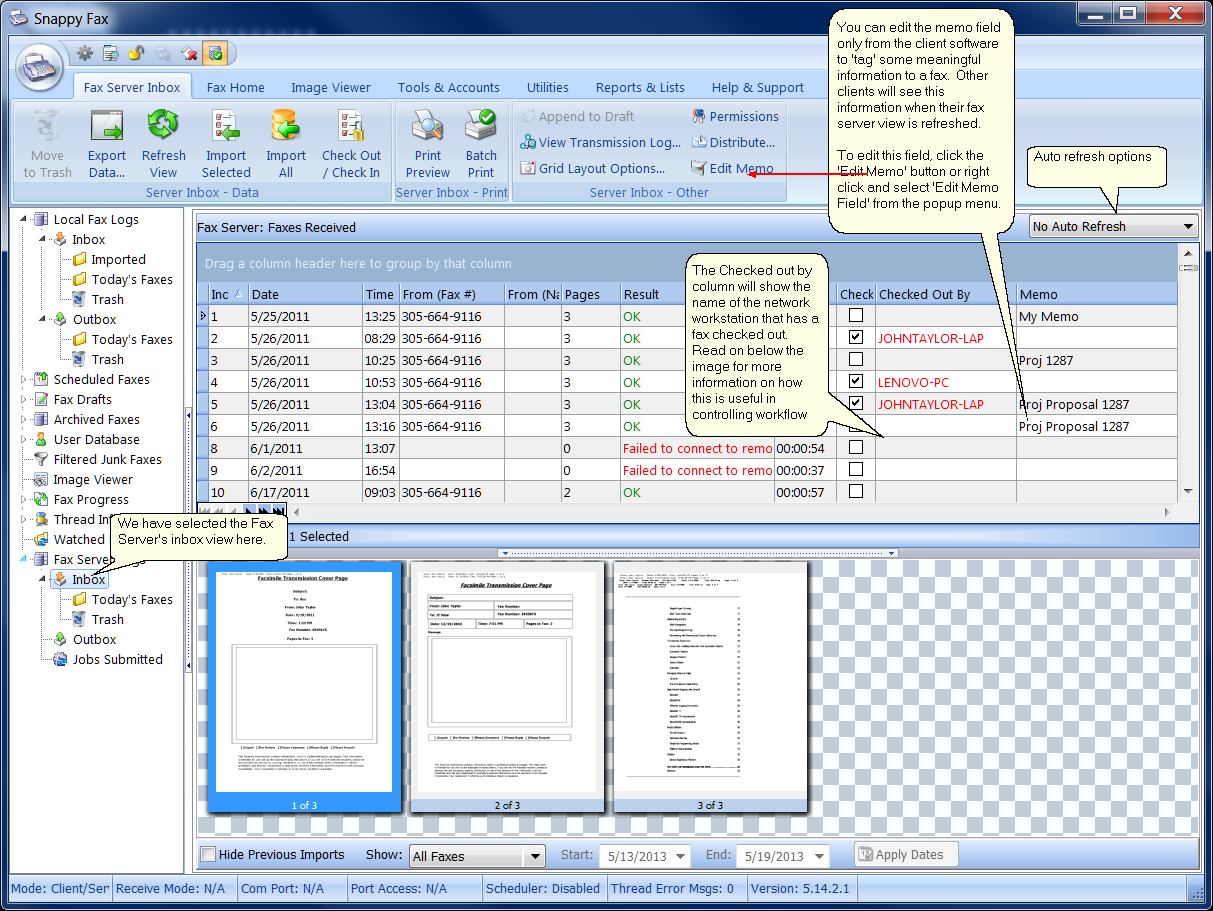
Using the Check Out/Check In feature
A typical requirement for controlling workflow in a distributed network environment is to make sure that no two people handle the same fax. The Check out / Check in feature can help with this. If you double click on an item in the fax server's inbox in order to load the document in the snappy fax's image viewer, the fax will automatically be checked out to you and your workstation name will then appear in the 'Checked Out By' column. Once a record is checked out by one client, it cannot be checked out by another client. If other clients have been granted administrator privileges in the fax server's settings->network clients, they will be able to load the image into the image viewer but they will be alerted to the fact that another client has checked out that fax. If the client does not have administrator privileges, they will not be allowed to load the image into the viewer.
Once a fax record has been checked out, it will remain checked out to that client until the Check Out/ Check In button on the ribbon bar is used to check the fax back in.
Using the Memo Field
The memo field is typically used to provide a reference for a particular fax record that can be used in many ways. In a medical office, it might be a reference to a patient file record or in an insurance company it might be a reference to a policy number. You can use this field in any manner you like to help track fax records.
Refreshing server data
Note that when you make a change to a fax record like perhaps checking it out or editing the memo field, the changes will not reflect immediately on other clients across the network. The Refresh View button can be used to manually refresh the data or you can set an automatic refresh interval in the combo box noted above. However, note that when another client attempts to load a record into the image viewer or check out the file from the server, they will still be restricted by the state of the underlying data on the server eventhough their view may not currently reflect recent changes by other clients.
Example: ComputerA checks out a record. ComputerB has not refreshed its data view but double clicks the record to check it out, Computer B will be denied or alerted that the record is checked out by ComputerA eventhough its view does not reflect that.