The fax server's General Settings screen:
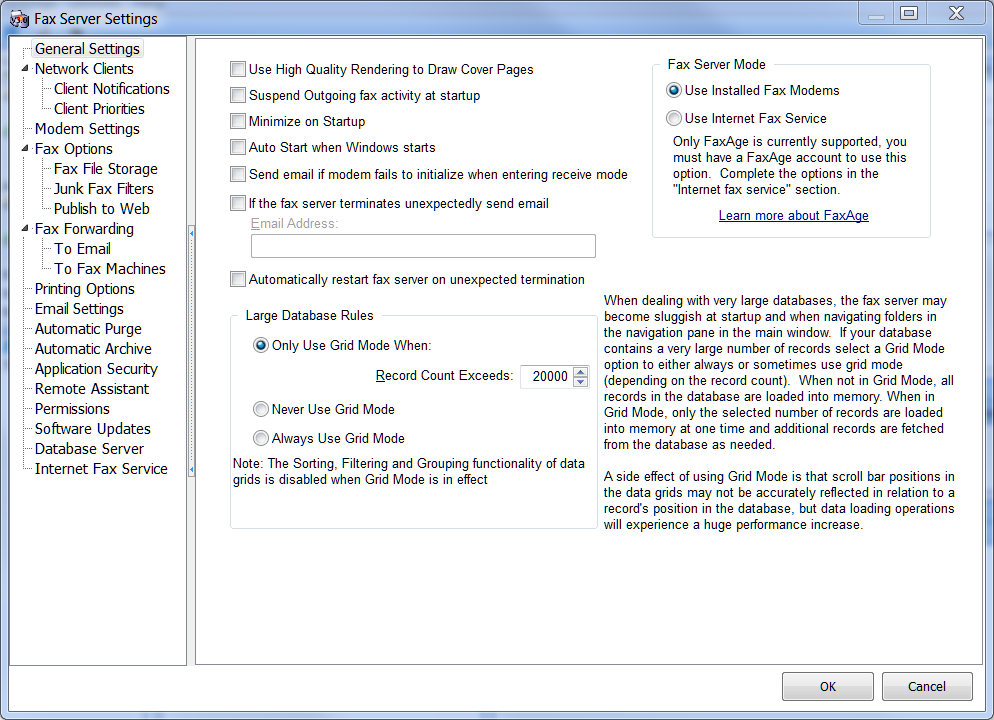
Suspend Outgoing fax activity at startup
When the fax server is started it will automatically begin looking for outgoing fax jobs to process. If this option is checked, it will not begin scanning for outgoing jobs until you click the Resume button on the main window's toolbar.
Auto Start when Windows starts
If you check this option, the fax server will record a registry entry which will cause Windows to start it automatically when your system is restarted.
If the fax server terminates unexpectedly send email
If the fax server should shutdown unexpectedly you can have it send an email to a specified email address. Check this option and enter the email address in the box provided. Note that if a sudden power loss occurs, the email cannot be sent. This option is intended to alert someone that the fax server terminated due to an unexpected program error.
Automatically restart fax server on unexpected termination
Check this option to have the fax server automatically restarted after an unexpected shutdown occurs.
Large Database Rules
The grid controls that present database records in a tabular format for the user include many useful features like sorting, grouping and filtering the grid data which is easily accomplished by clicking a column header, dragging a column header or clicking the down arrow on the column header. In order to provide this functionality, the grid control loads all database records into memory so that is can be quickly accessed for sorting, grouping and filtering operations.
If your fax database contains many thousands of records then snappy fax will take a performance hit in loading these records into memory. The problem will manifest itself with slow startup times or slow performance when populating a grid when a folder is selected in the navigation pane. By default, when a database contains more than 5,000 records the grid related to that particular data table (incoming faxes for example) will be put in 'Grid Mode' which means that the sorting, grouping and filtering functionality will be disabled. This is to avoid a huge performance hit when loading or navigating data. When a grid is in 'Grid Mode', all data records are not loaded into memory, rather a specified number of records are loaded and other records are fetched from the data table as needed. A side effect of 'Grid Mode' is that that scroll bar may not accurately reflect the true position of the record in the data table. For example, if you grab the scroll bar's thumb with the mouse and pull it to the bottom of the scroll bar, the last record in the grid view will not necessarily be the last record in the data table. You will need to use the navigator bar that is positioned at the bottom left of the data grid to navigate to the first or last record in a data table.
If you have a very fast computer, you can increase the record count to a higher number, some systems may be able to efficiently handle 10,000 records or more without using 'Grid Mode'. You will need to experiment to see at what level you experience a degradation in performance with very large data sets.
The best alternative to avoid 'Grid Mode' is to manage your database to move older items to an archive when your record count grows excessively large. Note that you can create any number of archives in snappy fax and that you will also need to ensure that no one particular archive grows excessively large. If for example, your main database has 4,000 records but the default archive has 60,000 records, you will experience a substantial performance hit when loading snappy fax. You can use the 'Move to Another Archive' feature to move records from the default archive to another archive. Note that you can create a new archive 'on the fly' when moving records from one archive to another or when moving records from the main database to an archive.
Note: when a grid has been put into 'Grid Mode', the group panel will not be visible.
Fax Server Mode
Snappy fax server can process faxes by either using your installed fax modems or by using your FaxAge internet fax account. Most commonly, you will use your installed fax modems. FaxAge is an internet fax processor and it has been singled out for use with our fax server for one important reason: it uses secure REST services to send and receive fax job data and image data over the internet. The other services we have researched use ordinary unsecure email services for this purpose. You must have a FaxAge account to use this option and you will be responsible for any charges incurred from using their service. You can learn more at: http://www.faxage.com .
Note: we are not affiliated with FaxAge in any way and do not receive any referral fees from them.